Write and view your text in plaintext format inside Airtable. Show word counts and download your notes or code as a plain text file.
/w=3840,quality=90,fit=scale-down)

🔴 On2Air Amplify has been shutdown to focus on our On2Air Backups Airtable app. Learn more about automated Airtable backups - on2air.com


In this article:
- Add the Text Editor
- Text Editor Menu
- Text Editor Settings
- Learn More
- All Block Views
Add the Text Editor
The Editor can be used in a Layout individually or with other Block Views
To add a Block view
- Click the gear icon above the layout
- Click the + icon

- Choose the Block View

You can also add a new Block from any other Block
Click the Menu icon on any Block

- Click the + Add Block icon

Text Editor Menu
The Text Editor menu allows you to set up the Block View
- Manage Layout - Manage the current layout or any other layout settings
- Delete Block - Delete the Block from your layout
- Add Block - Add a new Block to your layout
- Rename Block Title - Rename the title of your Block
- Editor Settings - Settings to customize the Block View
To access the settings
- Click the menu icon in the top right corner
- Choose your option

Text Editor Settings
Available settings in the Text Editor Block
Text Field - Choose the Field you want displayed inside the Text Editor Show Word Count - Enable a word count inside the block Add Download Button - Adds a Download button to the Block

When you click the Download Button, a .txt. file is automatically downloaded to your device.
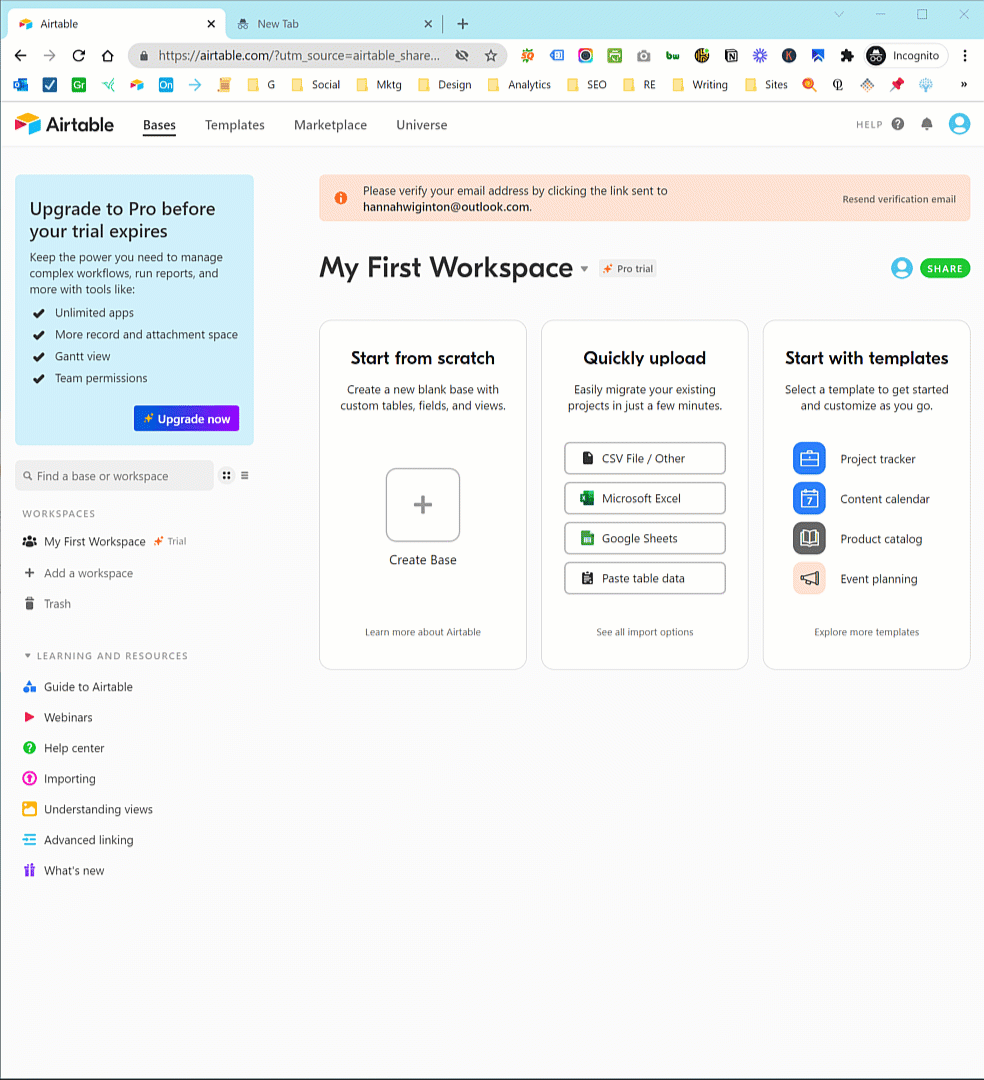
Learn More
Learn /w=3840,quality=90,fit=scale-down)
Learn /w=3840,quality=90,fit=scale-down)
Learn /w=3840,quality=90,fit=scale-down)


/w=256,quality=90,fit=scale-down)
/w=3840,quality=90,fit=scale-down)
/w=3840,quality=90,fit=scale-down)
/w=3840,quality=90,fit=scale-down)
/w=3840,quality=90,fit=scale-down)
/w=3840,quality=90,fit=scale-down)
/w=3840,quality=90,fit=scale-down)
/w=3840,quality=90,fit=scale-down)
/w=3840,quality=90,fit=scale-down)
/w=3840,quality=90,fit=scale-down)