🔴 On2Air Amplify has been shutdown to focus on our On2Air Backups Airtable app. Learn more about automated Airtable backups - on2air.com
The Linked Record Editor Settings view type allows you to edit data in Linked record field types inside Airtable that are connected to other tables.
/w=3840,quality=90,fit=scale-down)

In this article
- Add the Linked Record Editor Block
- Linked Record Editor Settings
- Attachments Delete Mode
- Learn More
- All Block Views
Add the Linked Record Editor Block
To add a Block view
- Click the gear icon above the layout
- Click the + icon

- Choose the Block View

You can also add a new Block from any other Block
Click the Menu icon on any Block

- Click the + Add Block icon

Linked Record Editor Settings
Field Visibility
To choose the linked field and the fields you want to display
- Click the Block Options icon
- Select Field Visibility
- Select the Linked Field you want to display
- Select each field you want to display You can also use the Search box to filter and find the field you need. You can Filter by the Field type (button, checkbox, single select, etc.) to further refine your search.
- You can rearrange the order the fields are displayed in the Linked Table Viewer by clicking the reorder icon


Field Settings
Set your linked record field, make it read-only or required, and set default information in a field
- Click the Settings icon
- Select Field Settings
- Select the Linked Field you want to display
Read-Only - Make this field read-only
Required - Require a value
Default Value
Choose a field from the drop down that you want to have a default value
In the Default Value field, add a default value to be added to this field anytime a new record is created.
You can Set Defaults using the Current Record Editor view type, clicking the Settings icon, then selecting Set Defaults.

Attachments Delete Mode
You can delete attachments from your fields
- In your attachment field, select the Delete icon to begin Delete Mode
- Choose the attachment or attachments you want to delete in your record
- Click the Delete icon again
- Click Delete
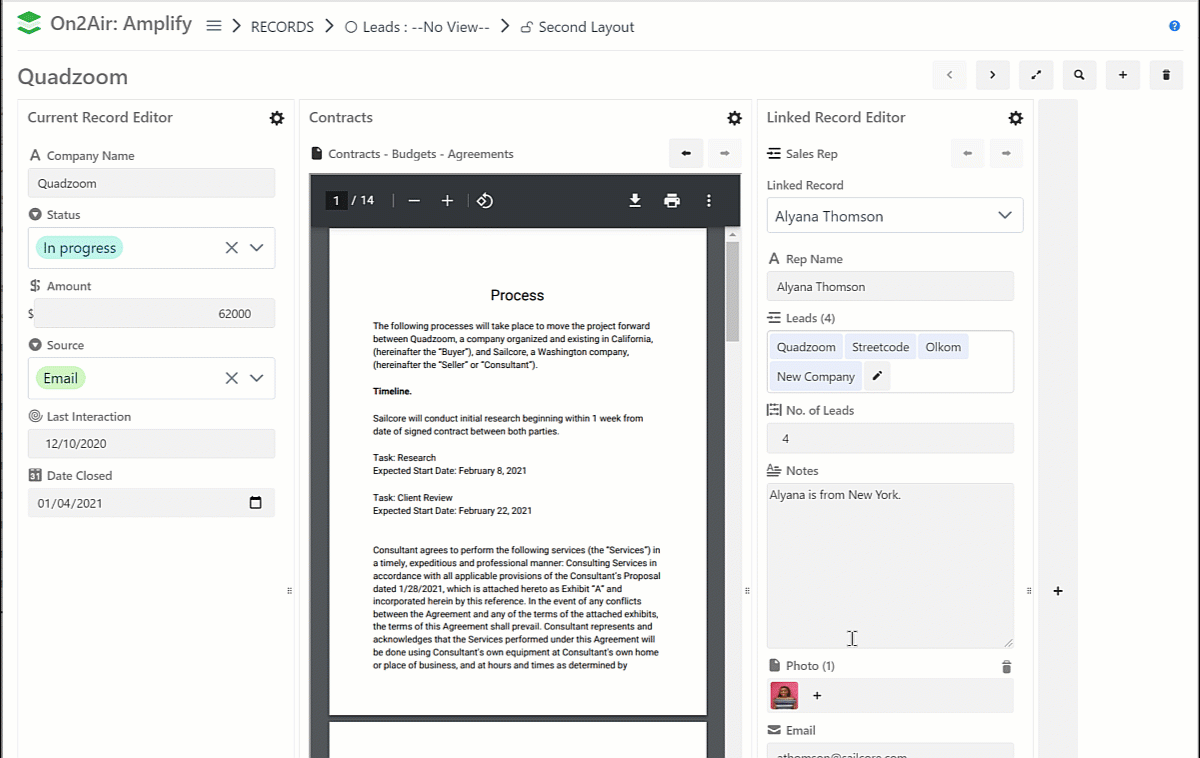
____
Learn More
Learn /w=3840,quality=90,fit=scale-down)
Learn /w=3840,quality=90,fit=scale-down)
Learn /w=3840,quality=90,fit=scale-down)


/w=256,quality=90,fit=scale-down)
/w=3840,quality=90,fit=scale-down)
/w=3840,quality=90,fit=scale-down)
/w=3840,quality=90,fit=scale-down)
/w=3840,quality=90,fit=scale-down)
/w=3840,quality=90,fit=scale-down)
/w=3840,quality=90,fit=scale-down)
/w=3840,quality=90,fit=scale-down)
/w=3840,quality=90,fit=scale-down)
/w=3840,quality=90,fit=scale-down)