

You can connect your Google Drive account to On2Air to use our apps. We support both standard Google Drive accounts and Google Workspace Shared Drives.
In this tutorial
- Connect to Your Account
- Accept Permissions
- Rename Your Connection
- Enable Your Connection
- Share Drive Workspace Accounts
- How to get the Google Shared Drive ID
- Settings
- Delete integration
Connect to Your Account
- Click the blue + button
- Click Select next to Google Drive
- Select Connect to Google Drive
- Enter your Gmail address and your password

Accept Permissions
- You will be presented with several permissions you need to accept to use On2Air These will allow On2Air to interact with your Google Drive account as needed
- Click Allow on each permission
- The app will automatically be authenticated and you will be directed back to the On2Air website

Rename Your Connection
- Click in the title field and rename your connection
Enable Your Connection
- Toggle Tap to activate to green to enable your connection

Share Drive Workspace Accounts
You can also use Google Shared Drives. You will need to have:
-the workspace ID
-permissions to edit the Drive
-your workspace must allow external app integrations
How to get the Google Shared Drive ID
- Go to your Shared Drive account
- Find the ID at the end of the URL
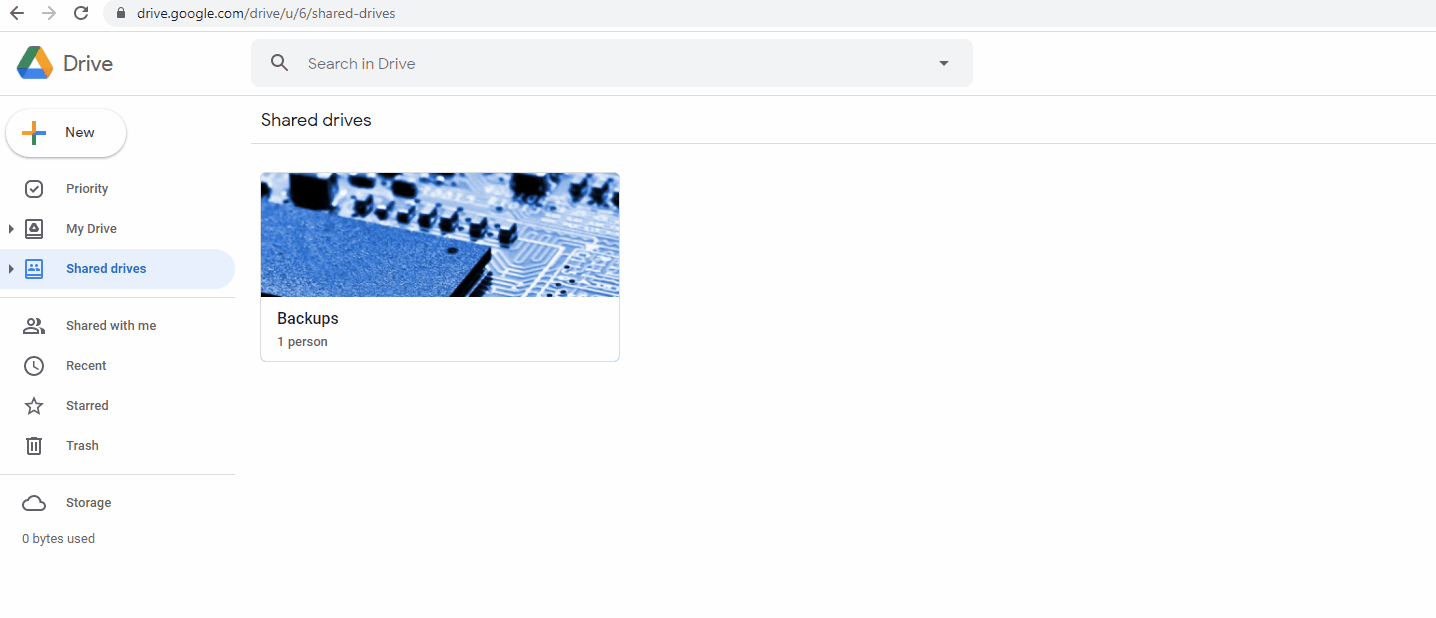
- Paste it into the On2Air Shared Drive field

Settings
Delete integration
- Select Delete integration to permanently remove your Google integration
- Click Yes, I want to delete this connection
- WARNING: This action cannot be undone



