Lookup values from another table based on a field match and set in each triggered record. Similar to a VLOOKUP() call.
🔴 On2Air Actions has been shutdown to focus on our On2Air Backups Airtable app Learn more about automated Airtable backups - on2air.com
Function Type: 
- Lookup Values Function Configuration Video
- General Function Configuration
- Lookup Values Function Configuration
- Lookup Configuration
- Test Your Function
- Install Your Function
Lookup Values Function Configuration Video
General Function Configuration
- Click Create New Function ✔
- Choose your Function
- Click Add Configuration
- Set up your
Common Function Configurations - Source Connection, Source Configuration, and Trigger Mode
- Set up your Function Configuration
- Set up your Lookup Values Function Configuration
Lookup Values Function Configuration
Lookup Connection - Choose the Airtable connection where you want to lookup values from
Lookup Configuration
- Select your Base - The base where you want to lookup values from
- Select your Table - The table where you want to lookup values from
- Select your View - The table where you want to lookup values from
Sort Fields - Select a sort field. Choose Ascending or Descending. Reorder fields if needed.
Source Match Field - Select Source Field to Match with Lookup
Lookup Match Field - Select Lookup Field To Match with Source
Match Mode - How to perform a match between Source and Lookup Options: Exact Match - (Source and Lookup Fields are Equal) Partial Match - (Lookup Field contains Source Value anywhere) Starts With - (Lookup Field STARTS with the Source Value) Ends With - (Lookup Fields ENDS with the Source Value)
Case Sensitive - if ON, this will perform a case sensitive comparison
Allow Multiple Matches - If ON, this will allow updates to a source field with all matching lookup records instead of just first match. Only applicable for fields that support multiple items (i.e. Linked Records, Multi-select)
Override Existing Values - If ON, this will always update from the matching Lookup record(s). If OFF, then it will leave the source fields as is for any fields with existing data.
Configure Field Mapping (Source <=> Lookup)
Select Fields - Select the Source field that will be updated from the Lookup field Add as many field mappings as needed
- Click Save Action Function Details
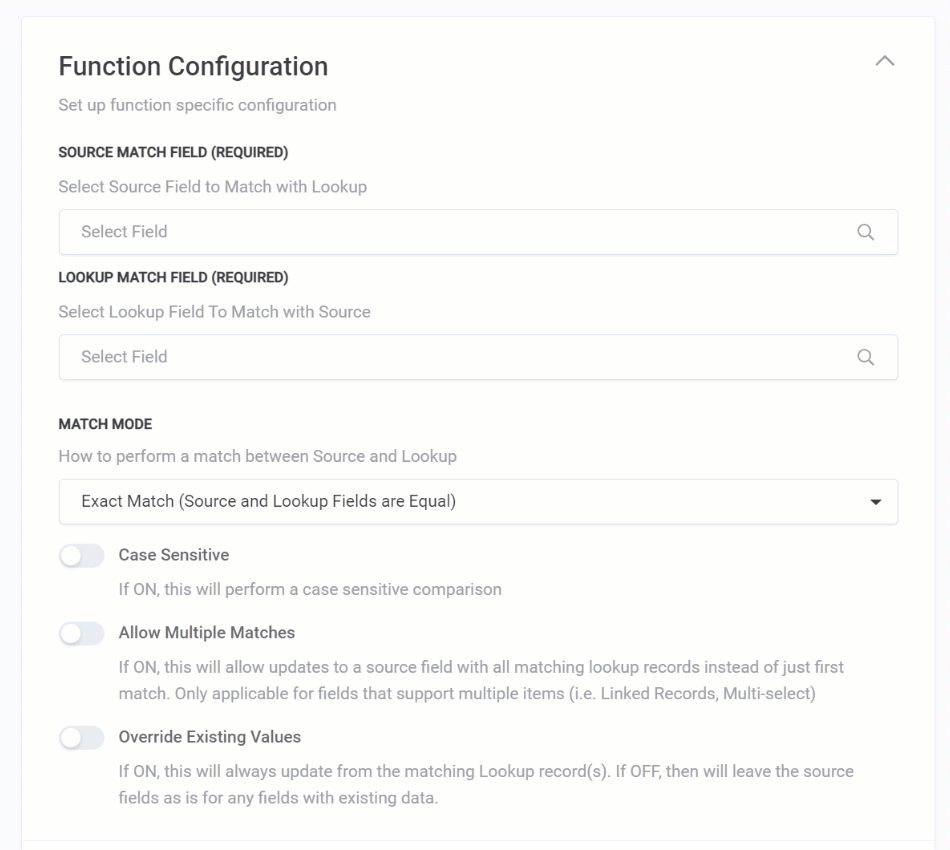
Test Your Function
- Next,
Test Your Function ✔
Before using your Function, you must test it.
Install Your Function
- Then,
Install Your Function in Your Base ✔ via a Schedule (recommended), a Zapier zap, an Airtable Automation, a Script in the Scripting app, or directly via REST API.
Go to /w=3840,quality=90,fit=scale-down)


