Keep a running log of changes to any fields saved within a Long Text Field
🔴 On2Air Actions has been shutdown to focus on our On2Air Backups Airtable app Learn more about automated Airtable backups - on2air.com
Function Type: 
In this article
- Field Diff Log Configuration Video
- General Function Configuration
- Function Configuration
- Test Your Function
- Install Your Function
Field Diff Log Configuration Video
General Function Configuration
- Click Create New Function ✔
- Choose your Function
- Click Add Configuration
- Set up your
Common Function Configurations - Source Connection, Source Configuration, and Trigger Mode
- Set up your Function Configuration
Function Configuration
- Tracking Fields - Choose 1 or more fields that you want to keep track of any changes within the field(s)
- Storage Field - Choose a long text field to store previous data from your tracking fields
- Log Field - Choose a long text field to store the changes/diffs from the fields
- Max Log Length - Select the maximum number of entries before clearing older entries Example: If you enter 10, 10 entries will be saved, then the 11th will start clearing out the oldest entries
- Log Format - Choose to format your Log Field output as Text or JSON
- Log Template - Create a template to be used and added to your Log Field each time the Field Diff Log function is processed.
Available template placeholders: {Any Table Field}, [FIELD], [BEFORE], [AFTER], [DATE]
{Any Table Field} - use any field from this table wrapped in { }, ex: {Name} will insert the record Name value
[FIELD] - will insert the field name of the field that was modified
[BEFORE] - will insert the previous value of the field updated
[AFTER] - will insert the current value of the field updated
[DATE] - will insert the current timestamp and format as specified. Default format is MM/DD/YYYY. Can change below in advanced settings.
Example: You can use ([FIELD]) [BEFORE] -> [AFTER] where ([FIELD]) is your Tracking Field name, [BEFORE] is the data previously in the field updated, and [AFTER] is the current data in the field updated
OR
Use a Predefined Template
Options: ([FIELD]) [BEFORE] -> [AFTER] [DATE] ([FIELD]) has been modified. Before Value: "[BEFORE]" | After Value: "[AFTER]" [DATE]
- Next, choose any Advanced Settings you need
Header - Optional template to place at top of each grouping of field diffs. You can use the same DATE placeholder or any Fields values with {Field Name}, Example: {Name}
Separator - Text separator for each log entry Default: ---------------------
Date Formatter - Date Format to use with the [DATE] placeholder Default: mm/dd/yyyy View mask options
Last Updated - Choose a date field to keep track of the last time the field was updated
- Click Save Action Function Details
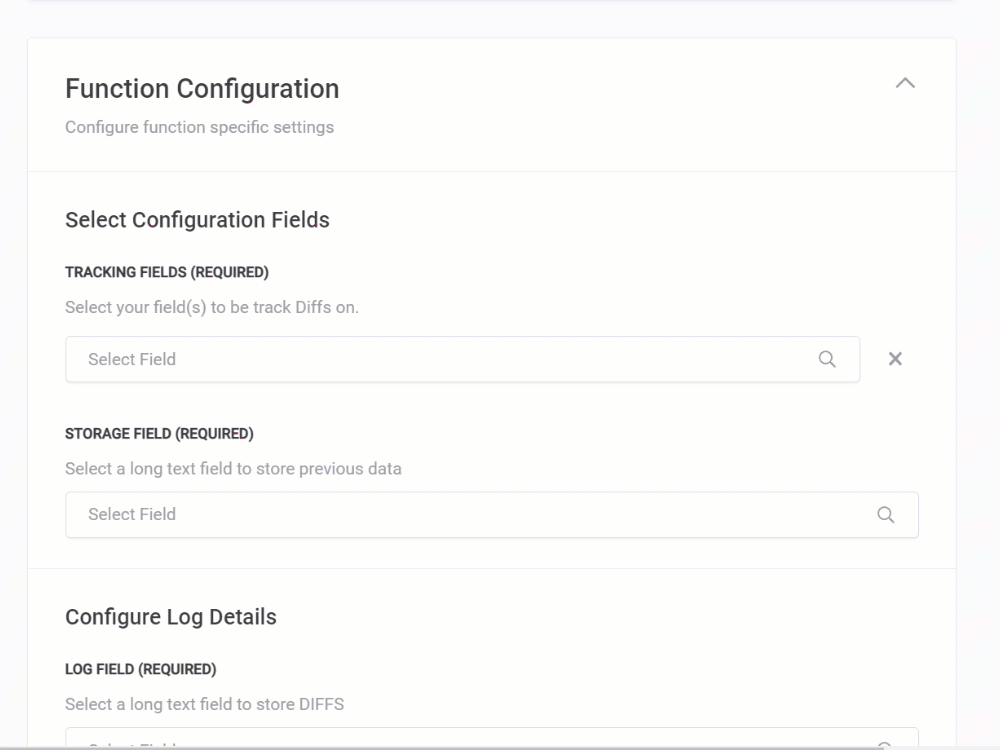
Test Your Function
- Next,
Test Your Function ✔
Before using your Function, you must test it.
Install Your Function
- Then,
Install Your Function in Your Base ✔ via a Schedule (recommended), a Zapier zap, an Airtable Automation, a Script in the Scripting app, or directly via REST API.
Go to /w=1920,quality=90,fit=scale-down)


