Copy the value from one field to another field (can copy over multiple fields)
Example use-cases:
- Add text field data as single-select or multi-select field values
- Add URLs as attachment fields
- Copy data from a numbers field to a text field
- Copy data from a formula field into a text field
🔴 On2Air Actions has been shutdown to focus on our On2Air Backups Airtable app Learn more about automated Airtable backups - on2air.com
Function Type: 
In this article
- Copy Field Configuration Video
- General Function Configuration
- Function Configuration
- Test Your Function
- Install Your Function
Copy Field Configuration Video
General Function Configuration
- Click Create New Function ✔
- Choose your Function
- Click Add Configuration
- Set up your
Common Function Configurations - Source Connection, Source Configuration, and Trigger Mode
- Set up your Function Configuration
Function Configuration
- In Select Fields, choose your Source field in the first dropdown - this is the field you want data copied from
- Then, choose the Destination field - _this is the field where you want the data to be stored
Optional: Append - Enable this setting if you want to add your Source data onto the end of the data already existing in your Destination field. If you don't Append, the data in the Destination field will be overwritten.
- Choose Add new field to add as many Source and Destination fields as needed
In Advanced Settings
Text Buffer - Add a text buffer between text elements. This will add a separation value to any field data.
You can use any character, such as a comma or dash. If you use \n, you can add a new line in your text field. You can also use HTML.
Last Updated - Choose a date field to keep track of the last time the field was updated
- Click Save Action Function Details
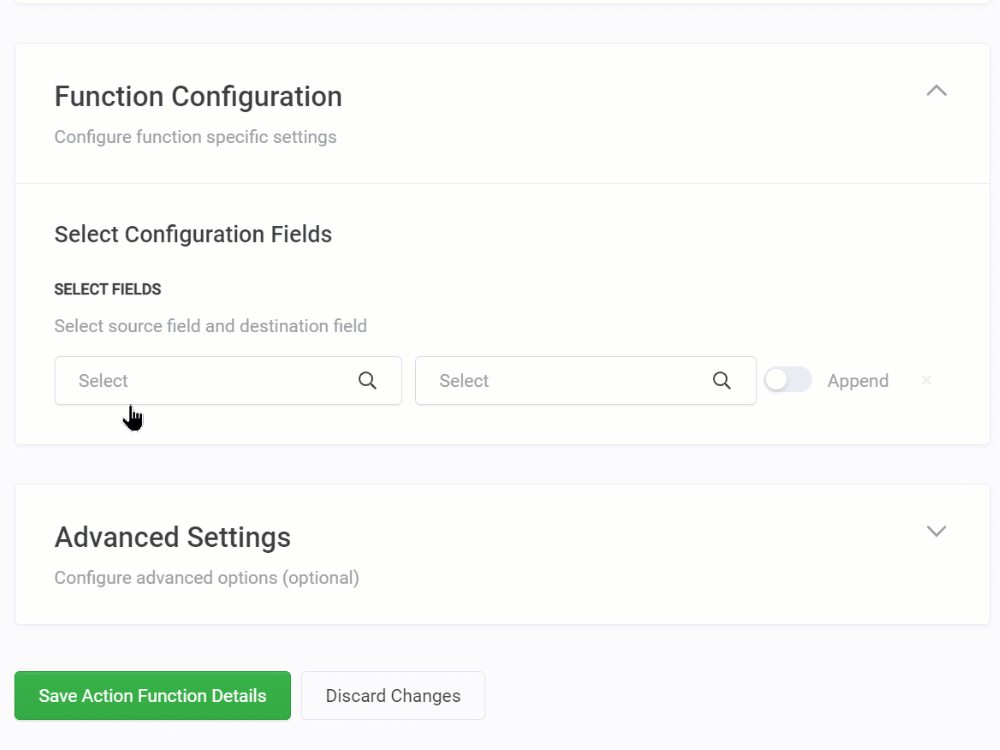
Test Your Function
- Next,
Test Your Function ✔
Before using your Function, you must test it.
Install Your Function
- Then,
Install Your Function in Your Base ✔ via a Schedule (recommended), a Zapier zap, an Airtable Automation, a Script in the Scripting app, or directly via REST API.
Go to /w=3840,quality=90,fit=scale-down)


